Editing Photos of Your Artwork on an iPhone
Oct 04, 2021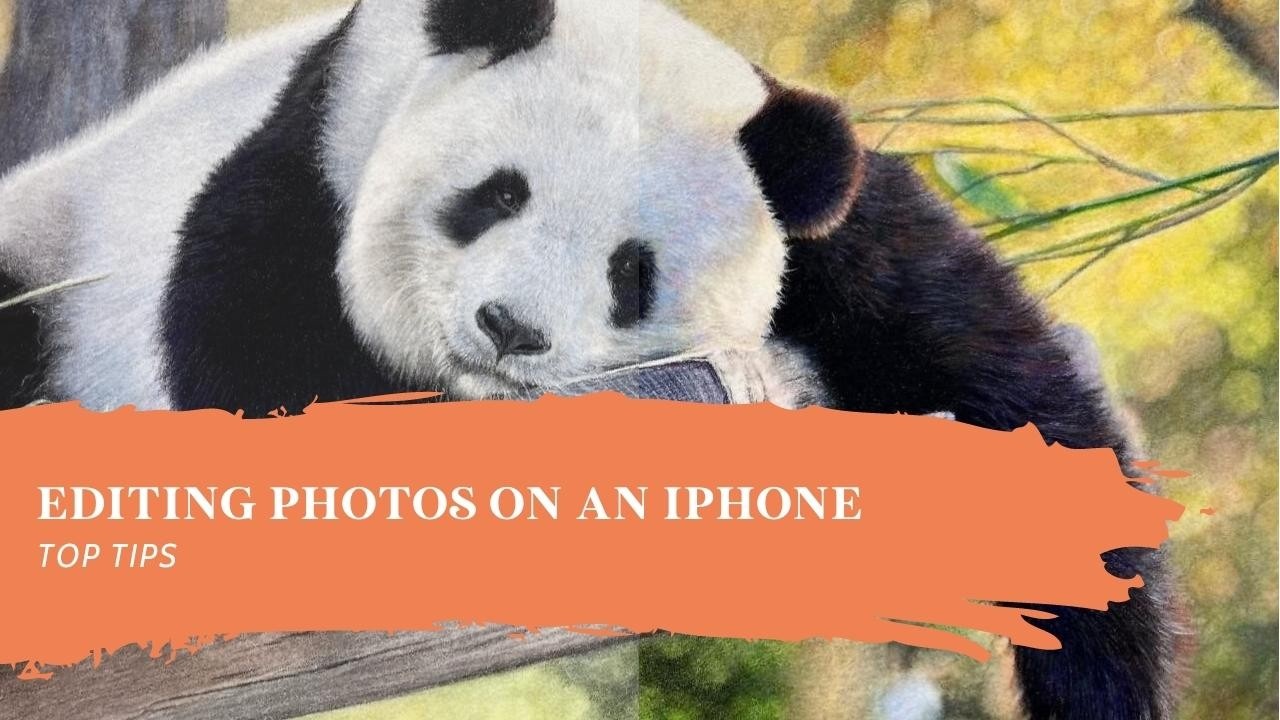
This week, I just want to give you a quick tip about editing photos on your smartphone. I always edit my photographs on my iPhone before I send them out to a client or share a post on social media. What I tend to do is take the photograph and then edit it so that the photo looks like the original drawing.
It's not very often that I take a photograph and it looks exactly like the original drawing. So, I bring it into edit mode in my phone, and I go through all of the different little bits and pieces. Some of them I don't use at all. The ones that you can see me using in the video above are the ones that I use on a regular basis.
I use brilliance, which allows me to make a photo lighter or darker, and enhances certain areas. Contrast is a really good one, but be careful you don't go over the top and make it very different to your original piece; your photograph wants to reflect your original piece.
I find the tint to be a very, very useful editing tool, and I use it on a lot of my pieces. Sometimes when you take a photograph, you get a bit of a green cast on it, and just by adding in a little bit of that red, it can really change the look and feel of the piece and make it much more like your original.
Another one that I use an awful lot of is the noise reduction tool; it's brilliant. When you take a photograph with a smartphone, because their cameras are so amazing these days, they pick up on everything and enhance it. And, when you're doing artwork, particularly on Pastelmat, you don't want the grain that comes through enhancing! So, I use the noise reduction (I normally use it roughly between 30 and 40), then I come back and add a little bit more definition so that we don't lose any detail.
The thing I love most about editing images on an iPhone is, when you've done an amendment, you can go back to the original with a click of a button. You can flick through what the original looked like and what the edited version looks like, which can really come in useful.
To get more of an idea of how I edit photos on my iPhone, make sure you have watched the video shown above. In this, I take you through the process, and you can see the results for yourself.
Ignite by Bonny Snowdon
...is the ultimate membership for those wanting to improve their Coloured Pencil Skills, increase their confidence and realise their dreams!
....................
Sign up below to join the Ignite Waitlist
Join our mailing list to receive the latest news and updates from our team.
Don't worry, your information will not be shared.


